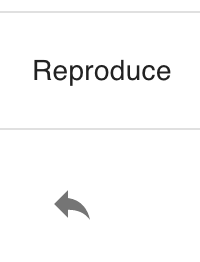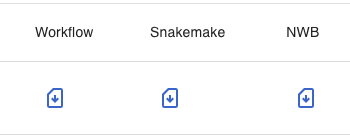Record
In the RECORD field, you can check the workflow status in your OPTINIST_DIR and manage your analysis pipeline. The table lists all the pipelines in your OPTINIST_DIR.
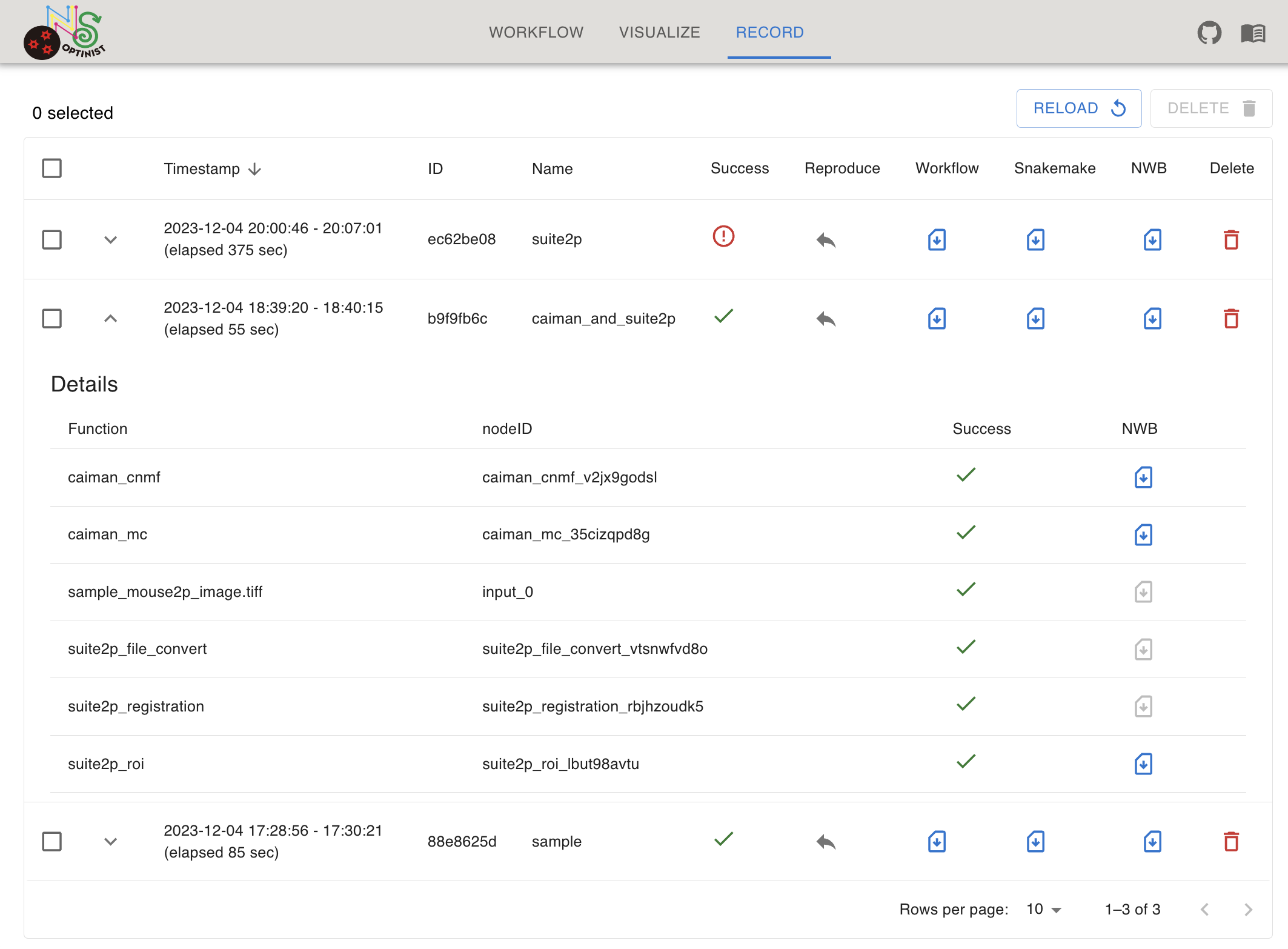
Record Table
In RECORD table, you can:
See past executed workflows
Reproduce past workflow
Download files
Workflow config file
Snakemake config file
Results as NWB files
Delete workflow record
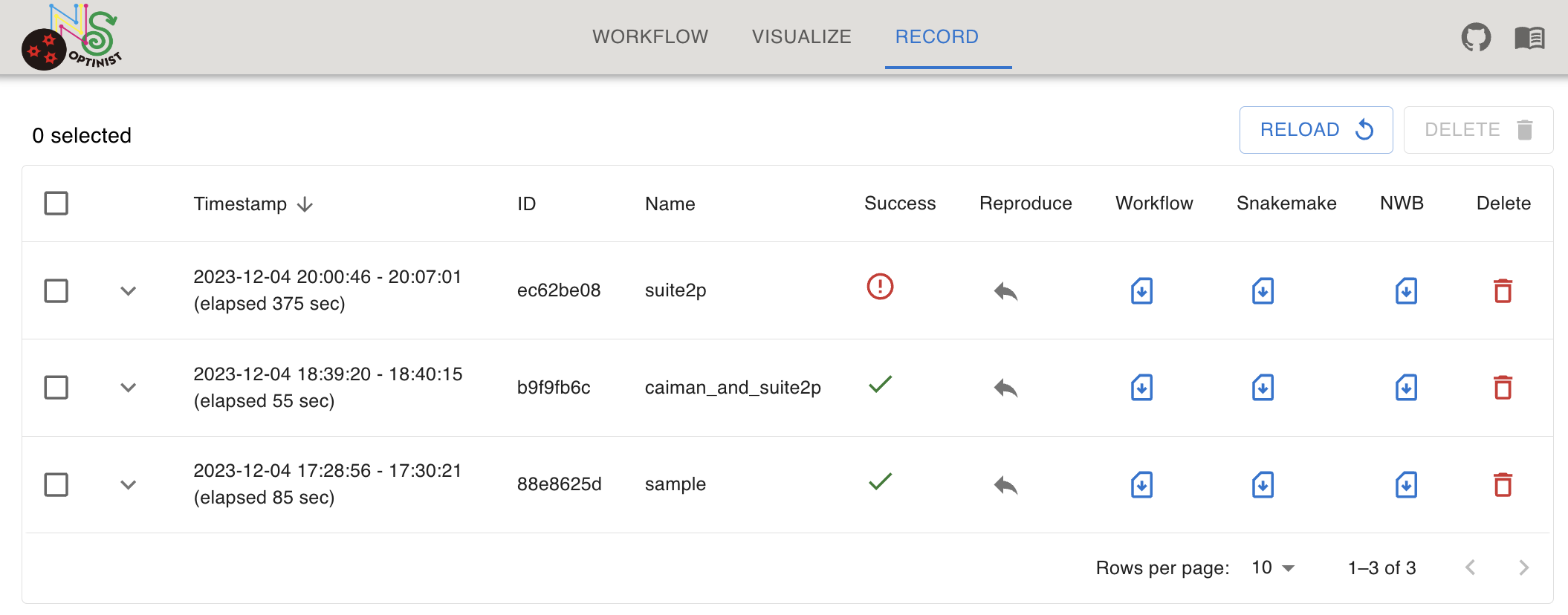
Header |
Description |
|---|---|
Timestamp |
Latest execution timestamp. |
ID |
Workflow’s unique id. |
Name |
User-defined workflow name. You can edit the name by clicking the name. |
Success |
Workflow’s status. Success, error or running. |
Reproduce |
Button to reproduce the workflow to the WORKFLOW field. |
Workflow |
Button to download the workflow config yaml file. |
SnakeFile |
Button to download the snakemake config file. |
NWB |
Button to download the analysis results as NWB file. |
Delete |
Button to delete the workflow record from the OPTINIST_DIR. |
Details
You can check the results of each node by clicking arrow icon on the left of the table.
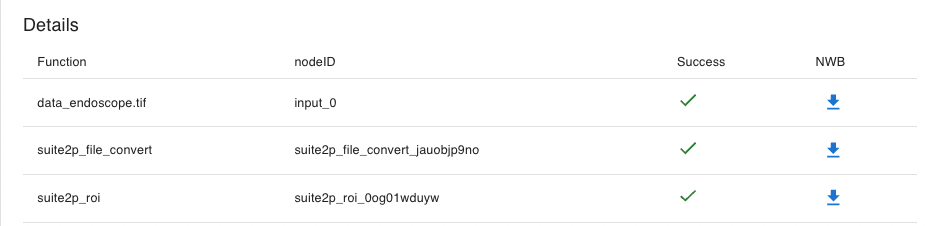
Header |
Description |
|---|---|
Function |
Name of the node. |
nodeID |
Unique id of the node. |
Success |
Node’s status. Success, error or running. |
NWB |
Button to download the analysis results for the algorithm as NWB file. |
If status is error, you can see the error message by clicking status icon.